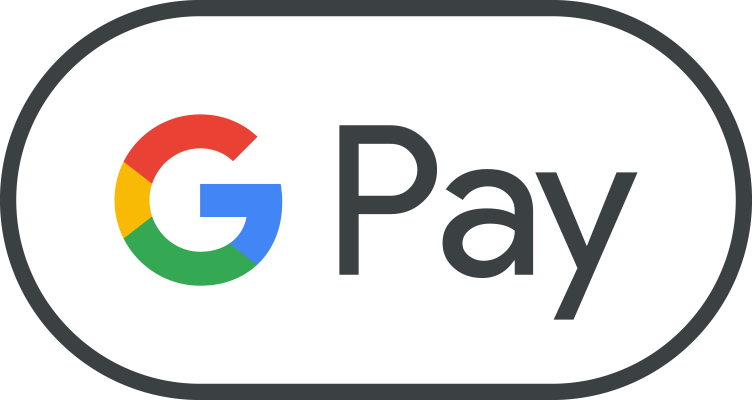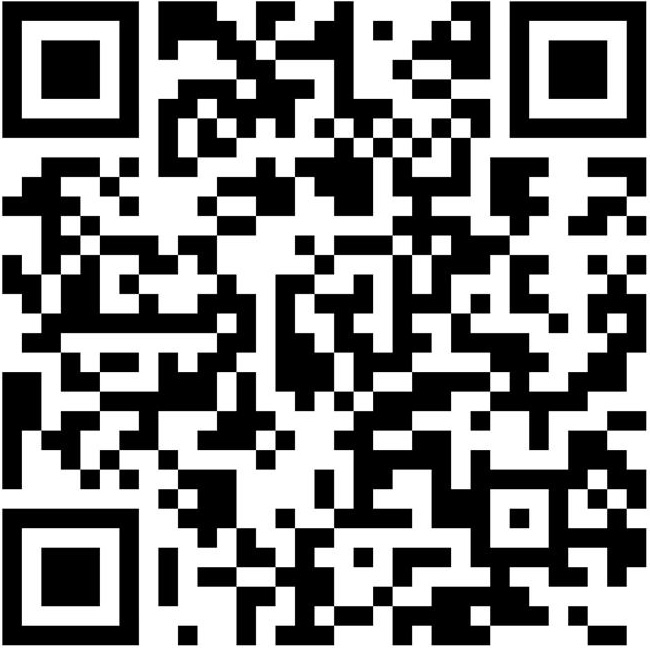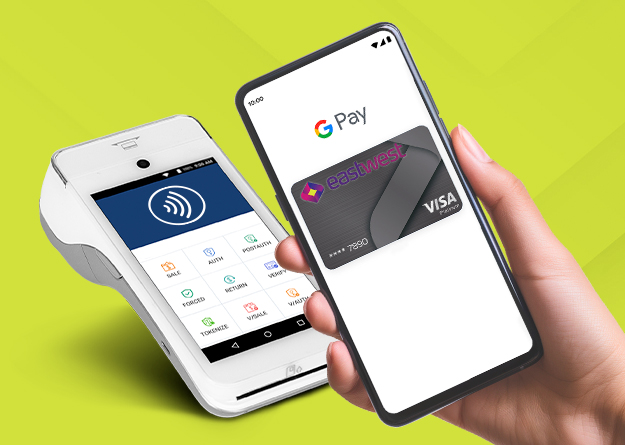Getting started with Google Wallet
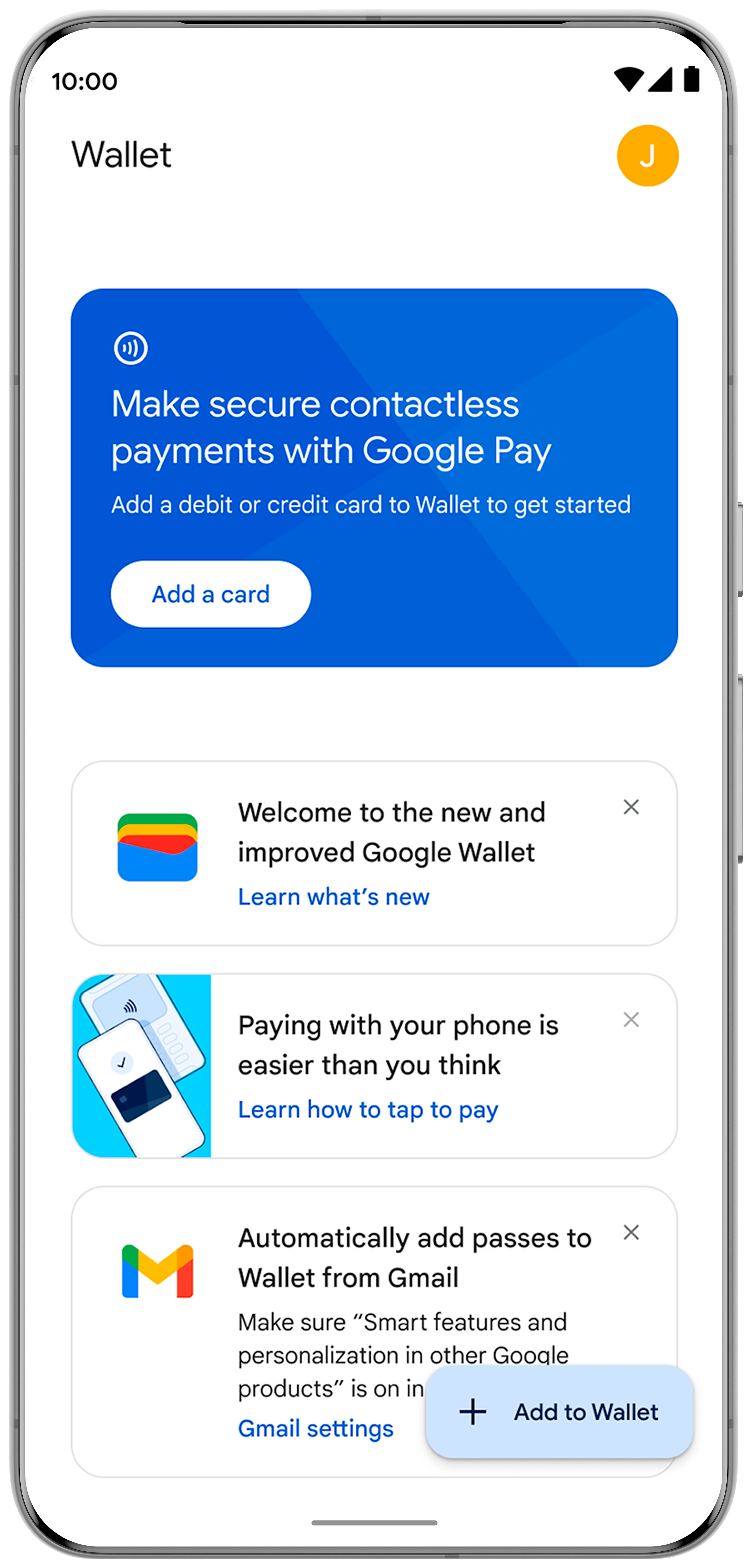
Open the Google WalletTM app or download it from Google PlayTM
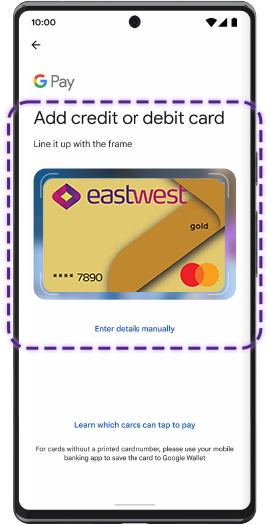
Tap "Add to Wallet" and follow the instructions.
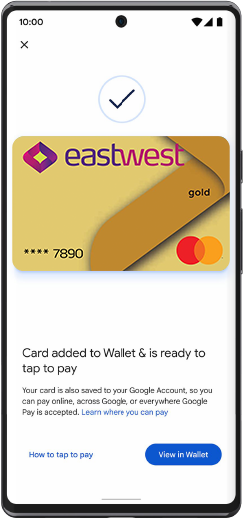
Verify your card if needed. Then you’re all set!
Google Pay™ works on any Android™ device running Android 9.0 (Pie) or later, with Near Field Communication (NFC) capabilities.
Paying In-Store and on Buses or Trains
Simply look for the Google Pay™ logo or the contactless symbol at the store checkout counter or on transit devices.
![]()
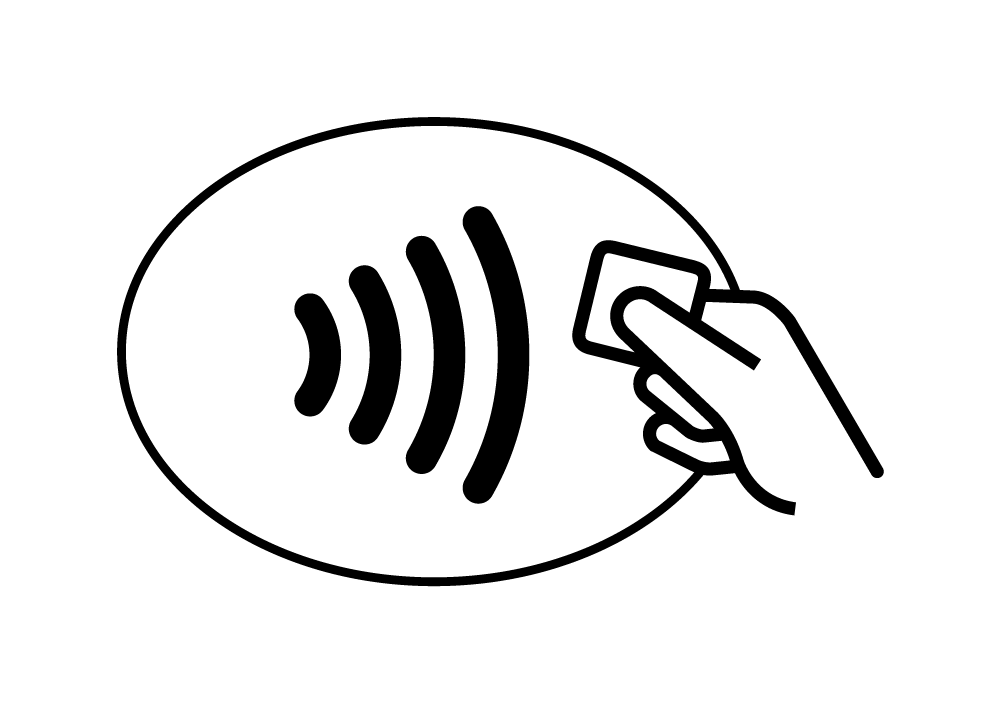
Step 1: Unlock your mobile phone.
Step 2: Hold it near the contactless reader.
You’ll see a check mark when payment is complete.
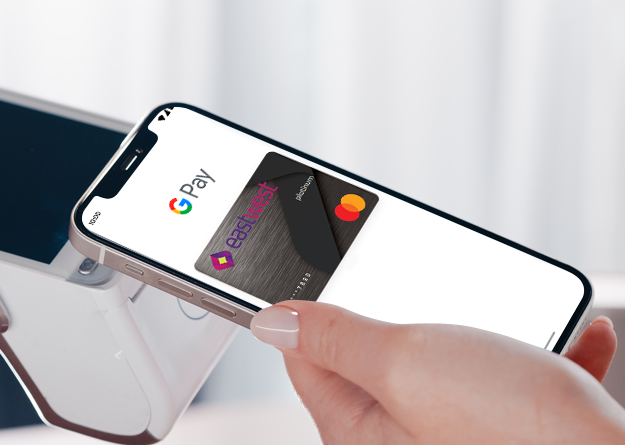
Paying Online or In Apps
Simply look for the Google Pay™ button or logo at checkout or within your favorite apps.
![]()
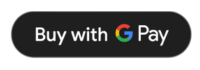
Step 1: Select Google Pay™ as your payment method.
Step 2: Confirm your purchase.
That’s it, your payment is complete!
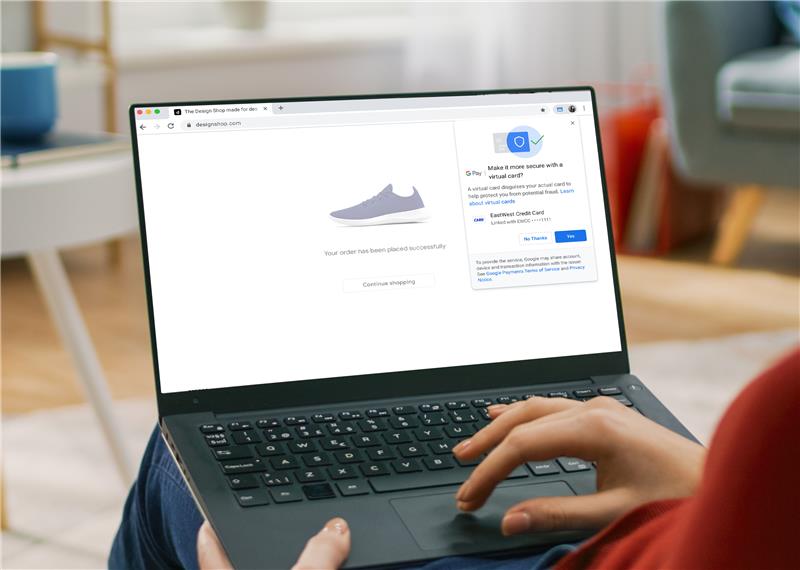
Frequently Asked Questions
Card Setup / Eligibility
All active EastWest Visa and Mastercard Credit Cards in good standing. Both Principal and Supplementary cardholders can use Google Pay.
1. Open Google Wallet on your Android smartphone or wearable.
2. Tap ‘Add to Wallet’.
3. Follow the on-screen instructions.
4. Verify your card if prompted.
5. Accept EastWest Digital Wallet and Google Pay terms.
Note: Google Pay is a third-party platform not owned or controlled by EastWest Bank. Its performance, security, and privacy practices are managed by Google according to their Terms of Service and Privacy Policy
Yes. You can add multiple cards and set a default for tap-to-pay transactions.
No. Compatible smartwatches or other wearables can also be used for contactless payments.
Using the Service
Google Pay is accepted by merchants worldwide wherever you see the Google Pay or contactless payment symbol.
- In-store
- On transit (buses/trains)
- Online or in-app purchases
Note: Merchants may impose additional contactless transaction limits.
Go to Settings, then turn on NFC and Contactless Payments to use tap-to-pay with Google Pay.
No. Simply unlock your smartphone or wearable and tap it at the contactless terminal.
No. Most in-store tap-to-pay transactions work offline. Internet is only required to:
- Add cards.
- Update card information.
- View recent transactions.
Yes. Your Google Pay spending is subject to your card’s available balance/credit limit and active status, just like your physical card.
1. Open Google Wallet and select the card you want to view.
2. Tap Details → Activity to see recent transactions.
For your full transaction history, check your EastWest account or card statement on the EasyWay App.
Note: Google Pay transaction views may differ from the final posted amount.
No additional EastWest fees apply. Standard credit card fees still apply. Your mobile or data provider may charge for usage or connectivity.
Google may also have its own fees (if any).
Yes. Continue earning points, miles, cashback, and eligible promotions depending on your card product and promo mechanics.
Security
Yes. Google Pay is designed with multiple layers of security to help keep your card and personal information protected.
- Your actual card details is never shared with the merchant.
- Payments use a unique virtual card number (token) for added protection.
- Every transaction requires your phone’s PIN or biometrics to authorize.
Always keep your PIN, OTP, or verification codes private. Report lost/stolen cards/devices immediately to EastWest Customer Service: +632 88881700.
If your device is lost, stolen, or compromised, immediately contact EastWest 24-Hour Customer Service at (+632) 88881700 to:
- Lock or block your card, or
- Suspend payment services via Google Pay and other merchants where your card is added.
You can also use Google’s ‘Find My Device’ service to locate, lock, or erase a lost Android device. For more information, visit https://www.google.com/android/find/about
Disclaimer: The Find My Device webpage is a third-party website outside the control of EastWest.
To remove your card:
- Open Google Wallet and select the card you want to remove.
- Tap the card.
- Tap ‘More’ (top right corner).
- Select ‘Remove payment method’.
Unauthorized transactions are subject to EastWest’s standard dispute resolution procedures, consistent with BSP’s consumer protection framework. Contact Customer Service immediately if you notice unauthorized activity.
Troubleshooting / Support
Enrollment to Google Pay may be unavailable during EastWest’s daily system maintenance from 11:00 PM to 4:00 AM. Please try again outside these hours. If the issue persists, contact EastWest Customer Service for assistance.
Ensure your device:
- Runs Android 9.0 or later
- Has NFC enabled
If the problem persists, contact your device or network provider. EastWest can only assist with card/account concerns.
Possible reasons:
- Card is locked for online or POS transactions.
- Amount exceeds your available balance/credit limit.
Make sure your card is active and enabled for POS and online transactions when using Google Pay. Check your card status on EasyWay or chat with the ESTA chatbot (www.ewlend.com/esta)
Completed transactions may not be cancelled. If the payment is unauthorized, you may file a dispute with EastWest Customer Service, and it will undergo the standard card resolution process.
If you notice an unauthorized transaction, billing issue, or were charged twice, contact EastWest Customer Service immediately:
- 24-Hour Hotline: +632 8888 1700
- Email (Credit Card Services): cards@eastwestbanker.com
- General Service: service@eastwestbanker.com.
Standard card dispute process applies.